Detect & upload missing assets
To assist users in more easily collecting missing assets, our technical team has developed a new feature available on 3S Cloud Desktop app. After analyzing your scene file, you can follow these steps to detect and upload any missing assets:
Step 1. Click "Detect missing assets"

Step 2. Click "Find missing assets", then select the parent folder containing missing assets to detect missing assets again.
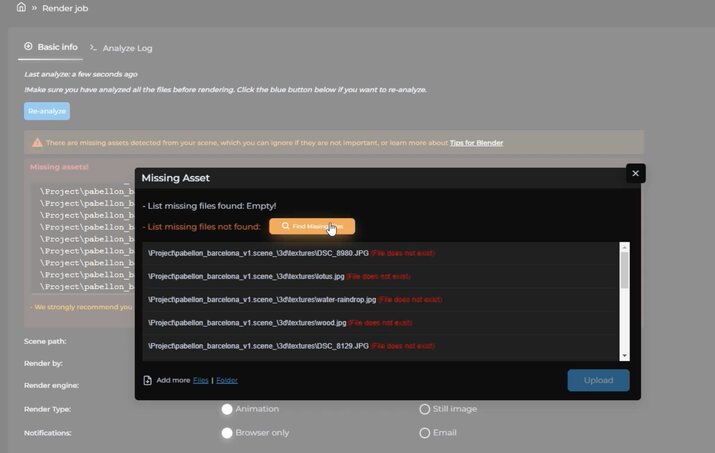
For the Absolute path, if the system does not show "File does not exist", you can skip this step.
Step 3. Click "upload" to collect missing assets
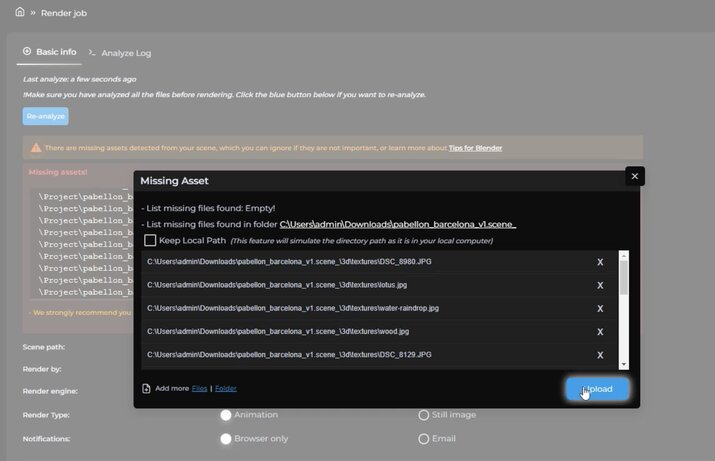
Step 4. Click "Re-analyze"
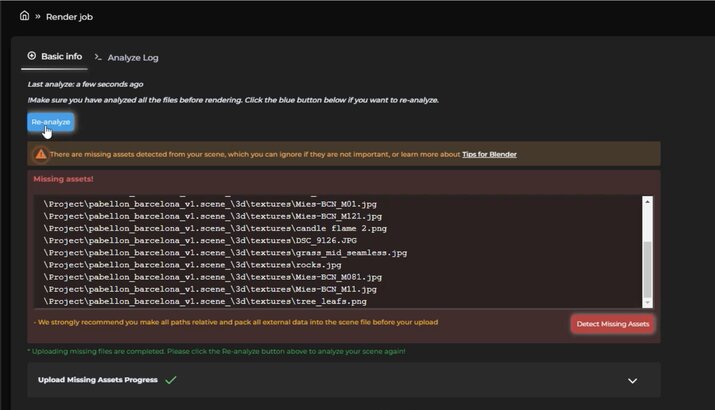
Finally, scene analysis reports no missing asset so you can create a render job now.
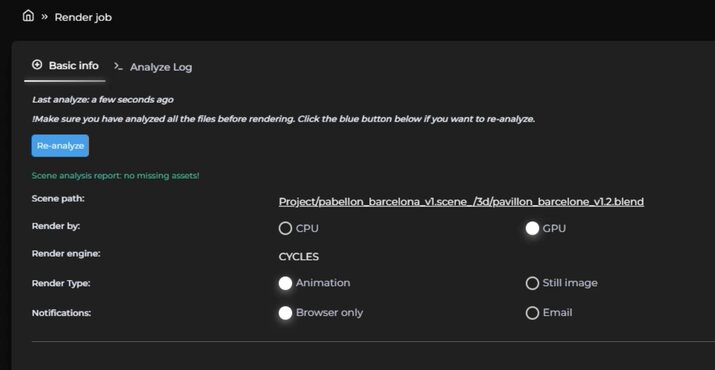
Also, you can watch this video to see to detect & upload missing assets on 3S Cloud Render Farm:
Let's subscribe to our YouTube channel if you want to see more tutorial videos.
Last updated