How to add one Blender file into another – Append in Blender
Append makes a full copy of the data into your blend-file, without keeping any reference to the original one. You can make further edits to your local copy of the data, but changes in the external source file will not be reflected in the referencing file.
These functions help you reuse materials, objects, and other data blocks loaded from another blend file. You can build libraries of common content and share them across multiple referencing files.
Please follow these steps:
Step 1: Click "File" -> "Append"

Step 2: Select the .blend file you want to append and then click "Append"
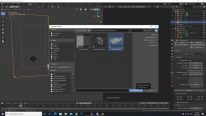
Step 3: Select the folder you want to append, for example, Material, Object, Light,…
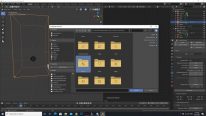
Step 4: Click "Append"
Watch this video to see how it works:
We are pleased to assist you, so don’t hesitate to contact us with any issues.
Last updated