Combine a sequence of videos (.avi, .mkv, .exr) into one in Blender
Blender has the feature for you to combine a sequence of videos into one, let's follow this instruction.
Step 1. Choose "Video Sequencer" work space.

Step 2. Choose "Sequencer/Preview"
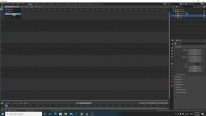
Step 3. Click on "Add" --> "Movie" and select all the .avi/.mkv/.exr files
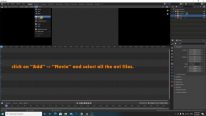
Step 4. Select all .avi/.mkv/.exr files and click "Add Movie Strip"
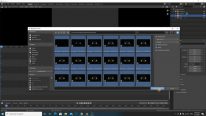
Step 5. Set your correct output settings (Frame start/end, Resolution, Frame rate)
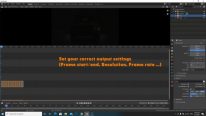
Step 6. Choose the file format you want
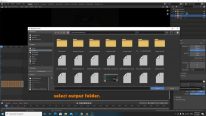
Step 7. Select output folder
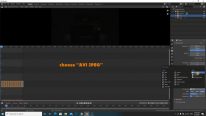
Step 8. Click on "Render" --> "Render Animation"
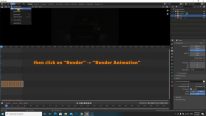
Watch this video to see How to combine a sequence of videos (.avi, .mkv, .exr) into one in Blender:
We are pleased to assist you, so don’t hesitate to contact us with any issues.
Last updated