Job Details
Click View Details to see more details about your render jobs.
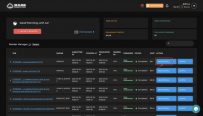
Official Jobs
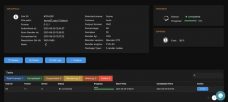
Progress: The completed percentage of rendering progress
Status: Show that your job is initializing, rendering, or completed
Cost: The number of credits it spent on rendering the job
Job ID: The ID of a job you created. And if there are any issues, please let us know your ID job for assistance
File Path: Click the file path to go to the project folder
Frame: The range of frames you selected to render
Submitted At: The time you created a job
Start Render At: The time your job started rendering
Completed At: The time your job completed rendering
Delete: delete the job
Clone: duplicate jobs you launched to re-render
Get log: get the information of your render job if there are any issues
Outputs:
Browse outputs: see all of your outputs and download each of them.
Download: download all of your outputs at the same time in an archived file.
Preview Jobs
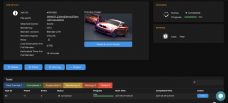
Cost: The number of credits it spent on rendering the job. However, it's free for the preview renders.
Cost Estimation For Full Render: The cost you might spend on your official render
Estimated Time For Full Render: The time it might take to render your official job
Review & Launch Render: Review the scene file and submit an official job.
3S Cloud Render Farm currently supports Blender, Houdini, Cinema 4D, Maya, 3ds Max.
If you have more questions, do not hesitate to contact 3S for further support.
Last updated