Render Manager
We recommend reloading the page for status and information updates.
Render Manager
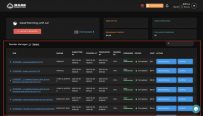
ID is the identifier number of a render job you created. And if there are any issues, please let us know your ID job for assistance
Engine: The render engine you use for a job, such as Octane, Redshift, V-Ray, Corona, Arnold, Cycles, Eevee, LuxCoreRender, etc.
Submitted Time: The time you created a render job
Start At: The time your render job started rendering
Completed At: The time your job completed rendering
Render by: CPU or GPU - The device used to render your render job
Progress: The completed percentage of rendering progress.
Status: Show that your job is initializing, rendering, or completed
Cost: The number of credits you spent to render your job.
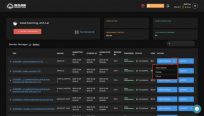
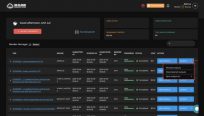
Actions:
View Details: see more details about your jobs
Pause: stop your rendering jobs temporarily
Delete: delete your jobs
Clone: duplicate jobs you launched to re-render
Outputs:
Browse outputs: see all outputs and download each of them
Download all outputs: download all outputs at the same time.
Sync outputs to Google Drive or Dropbox
3S Cloud Render Farm currently supports Blender, Houdini, Cinema 4D, Maya, 3ds Max.
If you have more questions, do not hesitate to contact 3S for further support.
Last updated