Make relative paths for cache folder in Blender
Many blend files reference external images or other linked blend files. A path tells Blender where to look for these files. If the external files are moved, the blend file that references them will not look right.
When you specify one of these external files, the default option is to make the path relative. Blender stores a partial path evaluated relative to the directory location of the referencing blend file. This choice helps when you need to reorganize folders or move your files.
With a relative path, you can move the blend file to a new location provided the externally linked files are moved along with it.
In order to make relative paths in Blender, please follow the following steps:
Step 1: Select your simulation domain
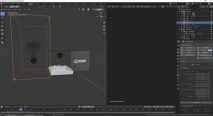
Step 2: Click "Physical Properties Tab" -> "Cache" -> Enter "//[the name of your cache folder]"

Watch the video to see how it works:
We are pleased to assist you, so don’t hesitate to contact us with any issues.
Last updated