Rendering the wrong camera due to locked "View to Render"
If your 3ds Max scene contains multiple cameras and your test render job is still rendering the wrong camera: "View to Render" may be locked.
In 3ds Max, open the "Render Setup" window. You can open the window by pressing F10 or clicking on the Render Setup icon.
[View to Render: (pull-down with selected view or camera)] [Lock Button]
Check the [Lock Button] and make sure it's not activated.
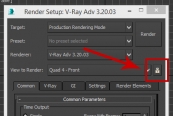
3S hopes that this instruction is useful to you.
If you have any difficulties or questions, do not hesitate to contact us for further assistance.
PreviousSimulate local path, Upload 3ds Max projectsNextHow to Pack 3ds Max Projects - Use Resource Collector in 3ds Max
Last updated